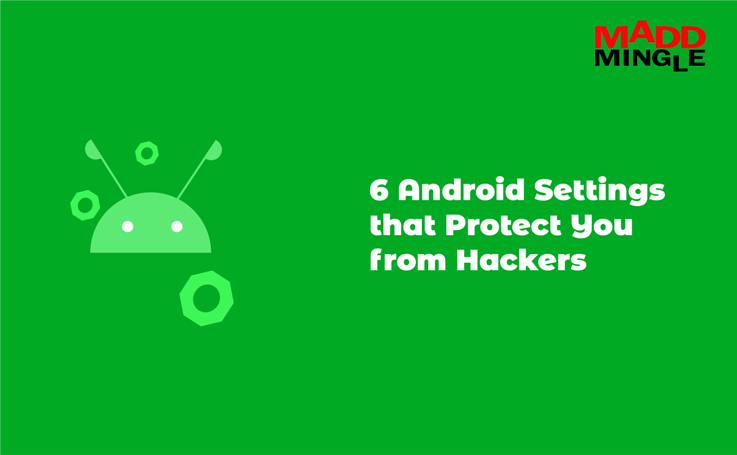
Hello, today we are going to share some awesome tips that should be closed from your phone Android settings. This prevents your mobile from being accessed by an unknown person or hacker.
We know that most users know the option below, but some do not know that any such setting is available in Android devices. So if you are also an unknown, then know them today.
1: Wi-Fi and Bluetooth scanning
It often remains on in the mobile of the users and keeps searching for available devices, which can sometimes make you a hacking seeker. To avoid this;
- Go to the setting of your mobile.
- Search scanning here.
- Now you will see Wi-Fi and Bluetooth scanning option, click on it.
- After that disable both Wi-Fi scanning and Bluetooth scanning.
2: Nearby Device Scanning
This also always remains on in the user’s Android device, by doing this your device can be discovered. To turn it off, you have to follow the following option on your Android device:
- Go to the setting of your mobile.
- Now go to Connection and then go to More Connection Settings.
- After that you should disable Nearby device scanning.
3: Location History
Google knows more than you when and where you were and for how long, which is not good for you at all. To turn it off:
- Go to setting of your android mobile.
- Click on Google.
- Select Manage Your Google Account.
- Now go to data and privacy option and click on location history.
- Now a new page will open, click on the turn off button.
4: Personalized Ads
If you search anything in your mobile or talk to someone, then your mobile starts getting ads related to that to avoid it;
- Go to setting of your android mobile.
- Click on Google.
- Select Manage Your Google Account.
- Now go to data and privacy option.
- Click on my ad canter for personalized ads.
- Now turn off the personalized ads that were on.
5: Sensitive Information and Lock Screen
Through it your notifications and OTP can be read by third parties behind your back. To turn it off:
- Go to Setting.
- Use case sensitive search in the search box.
- Click on the sensitive notification and give it.
6: Manage Location
All Android apps do not need to know your exact location, yet they turn on your location to know your location, which is not at all good for your personal database to turn it off.
- Go to setting of your android mobile.
- Click on Privacy and then select Permission Manager Location.
- Go to the location and for which application you want to disable the location, do it.
Conclusion
Here I described which settings make your Android device more secure and efficient to use. So if you have any kind of doubt, then check these settings on your mobile. Leave a comment if you have any concerns related to the post or advice.
Also Read: What is Network and Function of Network