How to Share Outlook Calendar with Another User?
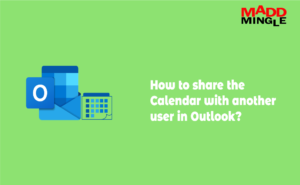
Microsoft Outlook is a great email management platform that offers services also to manage like contacts, calendars, tasks, and other things. These features become essential when you work at the organizational level. It helps the users to manage all client-related details in one place. A calendar is also an important component where meetings can be scheduled for business purposes. If the meeting organizer wants to share a calendar in Outlook with another person and doesn’t know how to do it, read this article that describes how to share Outlook calendar with another user.
If you are using Microsoft 365 and Exchange Server accounts in Outlook, follow the below instruction to share Outlook calendar with an external user.
How to share Outlook 365 and Exchange Server calendar with another
1:- Open Outlook and click on calendar>> Home >> Share Calendar.
2:- Select the calendar which you want to share from the drop-down menu.
3:- Click on Add in the Calendar Properties dialogue box.
4:- Type the email addresses or search people for the address book and click on OK.
5:- Choose the permissions level which you want to share with the person and tap on OK.
6:- They receive a sharing invitation by email to the person you have shared your calendar.
7:- If they accept, the shared calendar will add to their calendar list.
What permissions level are available in Outlook 365 and Exchange Server‘s calendar
Several permission are available while sharing your calendar that you can choose like:
Can view when I‘m busy: This permission level user can only see the calendar which time you are available.
Can view titles and locations: Using it, those users you have shared this permission level calendar can view subject and meeting location only.
Can view all details: Under this permission level, those you have shared calendar can view all items, just like you see.
Let’s know: Best Method to Import PST File in Outlook
Share another configured email account calendar in Outlook 2013, 2016, and 2019
If you don’t use Microsoft 365 or Office 365 and Exchange Server account, it contains different steps that are:
1:- Open the Outlook program and press on the Calendar folder.
2:- Select a particular calendar and right-click on it.
3:- Click on Share >> Email Calendar. Send a Calendar via Email dialogue box will appear, make necessary settings, and tap on OK.
4:- Send an email to all those people by entering their email addresses and press on the Send button.
Export Outlook Calendar to another program
Sometimes users need to export the whole calendar into another program to use the same details. In this case, users can export all calendars into an iCalendar Format. To export the Outlook calendar, follow the below steps:
1:- Open the calendar folder in Outlook and select the calendar to be exported.
2:- Press on the File tab and choose the Save Calendar option.
3:- Enter the new file name or use the default for storing data in iCalendar format.
4:- Click on More Options to edit in the default setting if required; otherwise, tap on Save.
Let’s know: Resolve “Email Images Not Display” Issue in Apple Mail Email Client
When is it not effective?
1:- Outlook email client is required to perform all the above steps.
2:- When Outlook profile corrupted or accidentally removed by Exchange Server.
At The End: This article shares complete knowledge on how to share Outlook calendar. If you want to share your contact inside or outside the organization, follow the above given steps carefully. Detailed knowledge about how to export calendars to .ics format is also provided. Please share your review & recommendation in below comment section to know how we can improve ourselves.

